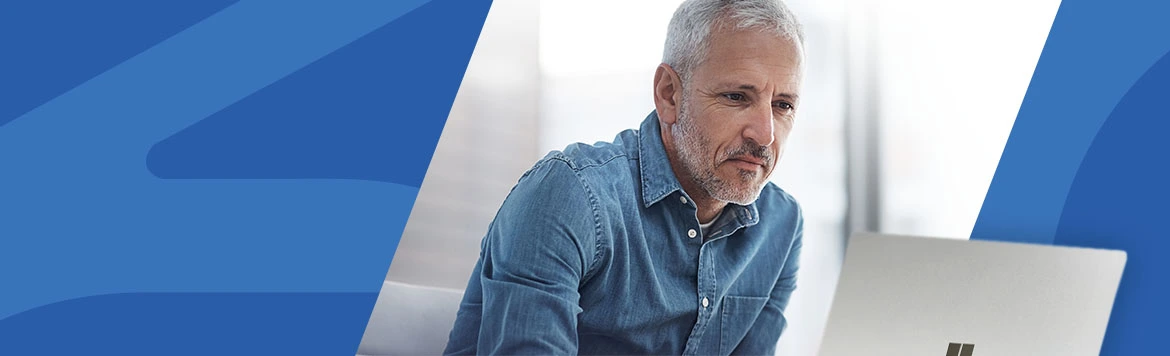5 new features in Business Central 2022 rw 2
Content menu
- Select report layout on the request page
- Automatic saving while you work
- Sorting on the pages Planning Worksheet and Requisition Worksheet
- Search company data
- Optimized action bar
#1 – Select report layout on the request page
With Dynamics 365 2022 release wave 2, Business Central users can choose which report layout to use on the request page. This means that it will now be easier to use different report layouts for different purposes in Business Central, not least for Excel layouts.
Feature details:
On the request page, the business users can now choose between the available report layouts for the report via a dropdown menu.
The new feature in Business Central 21 (2022 release wave 2) enables your company to have several different layouts (such as Excel layouts) for the same report data set. For example, you can have a layout for mail merging, another layout for the board meeting and a third report layout for the planning meeting.
| Enabled for | Public preview | General availability |
|---|---|---|
| Users, automatically | ✓ 1. September 2022 | October 2022 |
#2 – Automatic saving while you work
Business Central does not have a Save button, and therefore it is extremely important that users can have full confidence that the data they either enter or change is automatically saved as they work. Also, developers need accurate indication of data persistence (the application's ability to store data/information on a non-volatile medium even when the application is shut down) when either testing or debugging their code.
Feature details:
With the 2022 release wave 2, changes in Business Central are saved instantly to individual fields the moment the user has tabbed away from a field or switched focus to another element on the page, rather than only saving when that page is closed. Changes are saved to the database without any noticeable impact on application performance.
Previously, this feature was only available for select user interface experiences, such as the Outlook add-in, but starting with Dynamics 365 2022 release wave 2, the feature applies to all Business Central clients, i.e. the desktop web client, the tablet client, the phone client, the Outlook add-in, The Teams app as well as embedding the client in other applications.
The Save indicator reflects the data state of the page, even when working across multiple tabs or browser windows.
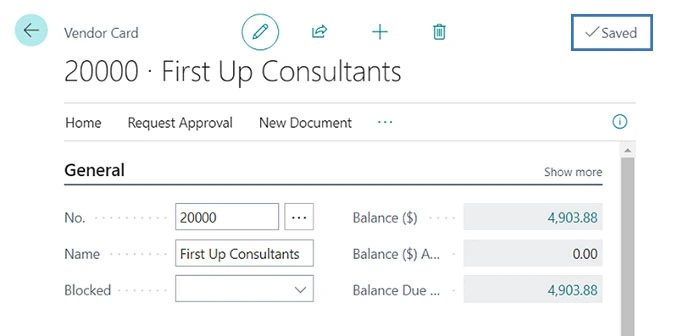
On-premise Business Central administrators have the option to use the SaveValueToDatabasePromptly web server option to disable this feature (the option is enabled by default).
| Enabled for | Public preview | General availability |
|---|---|---|
| Users, automatically | ✓ 1. September 2022 | ✓ 1. October 2022 |
#3 – Sorting on the pages Planning Worksheet and Requisition Worksheet
With Dynamics 365 2022 release wave 2 for Business Central, Microsoft has adapted the ways you can work with the Planning Worksheet and Requisition Worksheet pages. With the upgrade, you get the option to sort lines on both sides by choosing a column name.
Feature details:
Since the Planning Worksheet page can be used for multi-level production orders, even with Business Central 21 it is still slightly different from the Requisition Worksheet page. By default, lines are sorted by the Item number field in Business Central. To group different items from the same order and display lines with orders at multiple levels, sort by the field Reference order no. The fields MPS order and Planning level can help make the hierarchy of lines clearer.
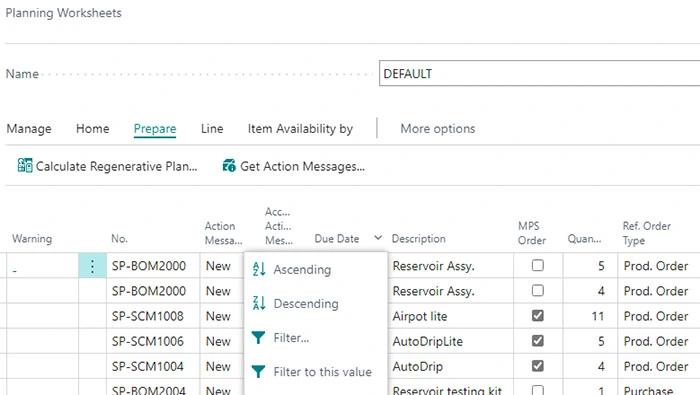
| Enabled for | Public preview | General availability |
|---|---|---|
| Users, automatically | ✓ 1. September 2022 | ✓ 1. October 2022 |
#4 – Search company data
Studies show that the company's office workers typically spend up to 20 percent of their valuable working time searching for information. Finding the right information at the right time across different business areas of an enterprise management solution (ERP solution) in many cases requires customized queries within the different areas of the solution. But as the amount of data grows constantly, it becomes increasingly important to have the correct information presented quickly.
With the Business Central 2022 release wave 2 upgrade, Microsoft has enabled business users to search across all data relevant to an individual employee's role, not just business transactions. The search results that are most relevant to the individual employee are displayed first, which saves valuable time for the employee and gives the opportunity to focus on the tasks that create the highest value.
Feature details:
1. You start a search using the Ctrl+Alt+F hotkey combination anywhere in Business Central or from your role center.
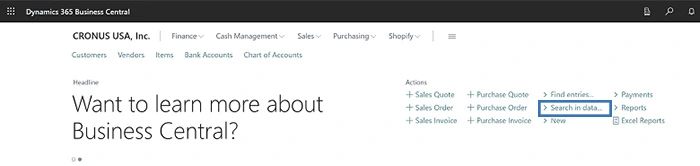
2. To search for data, simply enter one or more keywords. The result of your search includes the top results in all the tables you have access to in Business Central.
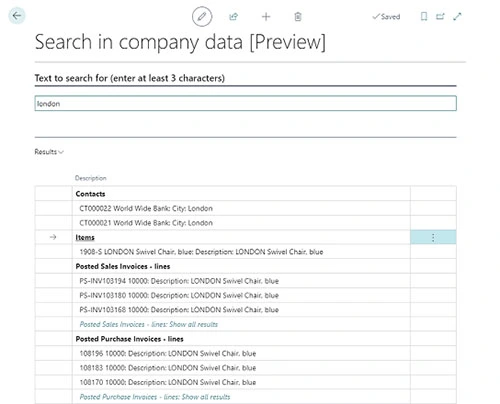
3. By default, the search includes the data available in the user's Role Center as well as all the tables they have access to in Business Central. However, it is possible to adjust the scope of the search by selecting Show tables to search in on the Search in company data page. By customizing the search and thus limiting the scope of the search, the search results are displayed even faster.
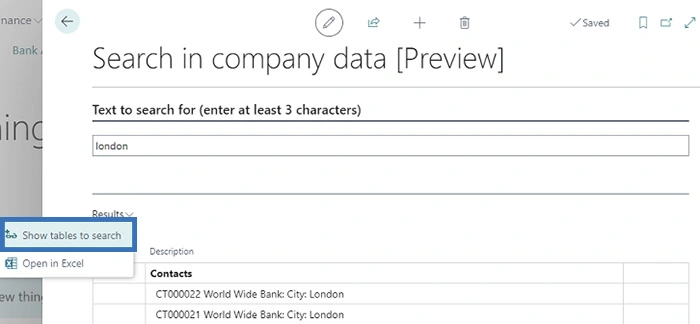
4. The Show tables to search action in Business Central opens the Search Setup (Table) List page, from which you can select the tables you want to search in. By default, only tables in Business Central that are relevant to specific roles are selected, but you have ability to browse other relevant tables using the Show All Tables and Filter to Selected Table actions.
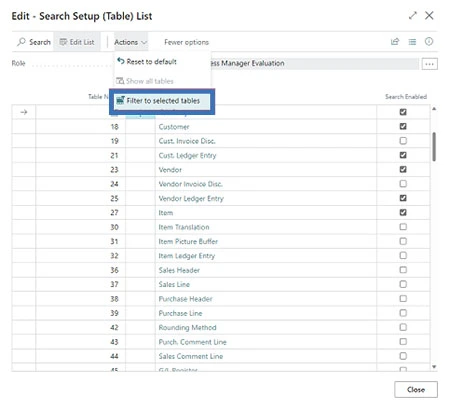
5. After you have selected a table in Business Central, the Search Setup (Table) List page opens. Here you can customize your search by including fields in the selected table. You do this by activating Enable search. By default, only indexed code and text type fields, as well as fields used to identify the search result record, are enabled.
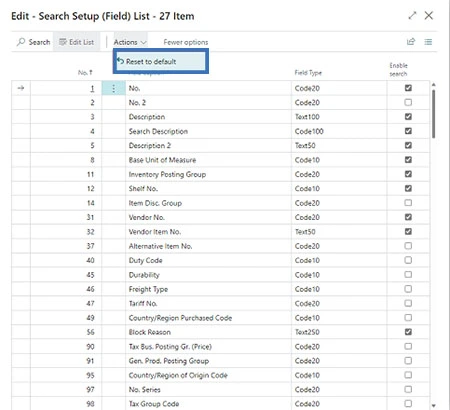
6. The number of table fields that your search includes can affect application performance. Therefore, you can easily restore the default settings by selecting the Reset to Default action on the Search Setup (Table) List and Search Setup (Page) List pages.
| Enabled for | Public preview | General availability |
|---|---|---|
| Users, automatically | ✓ 30. September 2022 | March 2023 |
#5 – Optimized action bar
With Business Central 21, you can now use a highlighted section of the action bar to help your employees learn the application. The line of action can be customized to suit your business needs or the unique needs that may exist in your particular company or industry. You can add the actions that you want to make available to the individual user in an easily discoverable and consistent way across the application. In this way, new users can learn Business Central faster and quickly become familiar with the ERP solution. For experienced users, the new function can also be used to adapt the action line to the individual's specific business needs.
Feature details:
With the Dynamics 365 2022 release wave 2 upgrades, the action bar for all users of Business Central is updated, for example with the following improvements:
- The action bar better keeps related actions together and thus avoids the same action being available in multiple menus. This improvement helps to reduce clutter and confusion, not least for new Business Central users.
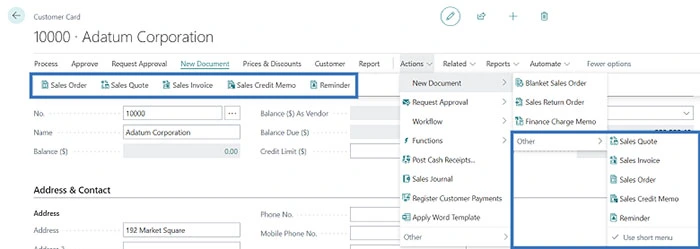
- The Navigate menu, which in previous versions of Business Central was available on some pages, has been phased out by Microsoft and its content has instead been merged with the Entity menu. The Entity menu in Business Central is the menu that bears the name of the entity that appears on a given page, for example Customer on Customer Card or Order on Sales Order, and this menu is now the primary menu in Business Central for information that is related to the current item.
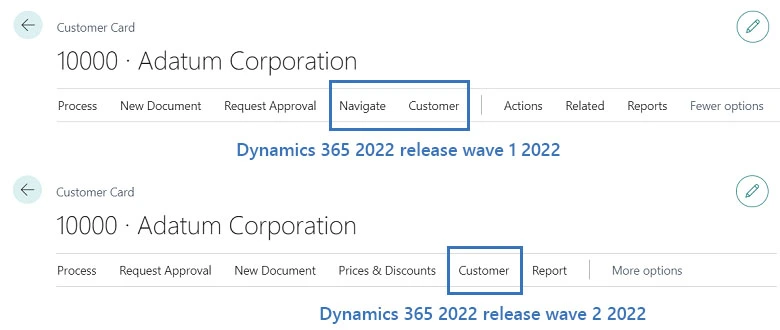
- In Business Central 21, you can now use split buttons in certain places. You probably already know split buttons from other Microsoft applications as a combination of a button and a menu. With this type of control, you get quick one-click access to the first action in a menu via the left button part, as well as access to other related actions via the right dropdown part.
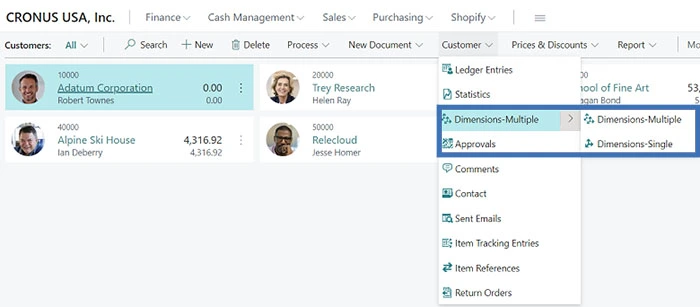
- Based on feedback from Business Central users as well as statistics collected by Microsoft on how pages in Business Central are used, you will now find certain actions more prominently in the action bar. It reduces the number of clicks users have to make to reach the most used actions and makes relevant actions much easier to finWith Business Central 2022 release wave 2, users now have far more flexibility in how they want to customize menus. This means that menus can be adapted much more easily to the individual user's unique purposes and preferences. Previous restrictions to which and where actions could be moved are therefore no longer applicable. This greatly allows Business Central users to customize pages and configure their profiles.
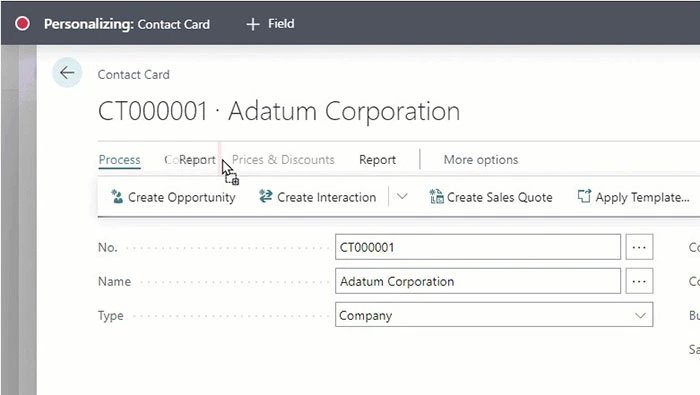
Optional changes to the action bar in BC 2022 release wave 2
The updates below are also available to all customers who have upgraded to Business Central 21, but they are not activated immediately after you have upgraded. To enable the optional enhancements to the action bar, all you have to do is select the Try it out action in the Get started column. Alternatively, you can also have your administrator select All users in the Enable for field on the Feature Management page.
- In order to better align with the terminology that users see in other Microsoft products, Microsoft has chosen to rename the Process tab to Home on documents, maps, spreadsheets, and listplus pages.
- On document pages in Business Central that have the actions Post and Release, actions are now presented as split buttons on the Home tab. This enhancement gives users better visibility as well as one-click access to the most used actions. On several other pages, certain actions have been grouped into split buttons when the actions are strongly related by the effect they have. This means that, for example, a completely new split button is created for the actions Correct, Cancel and Create corrective credit note. This then gives the user one-click access to Correct, which is the most used of the three actions in Business Cenral.
- With documents, spreadsheets, maps and list plus pages, the action bar in Business Central is now presented in a docked state when first opened. This enhancement helps the user discover actions in the action bar that are relevant to the user and provides one-click access to actions without the user having to pin the action bar first.
- With document pages that have a Lines subpage, or any other page that has a subpage, the subpage's actions in Business Central 21 are now immediately visible without requiring a More Options click.
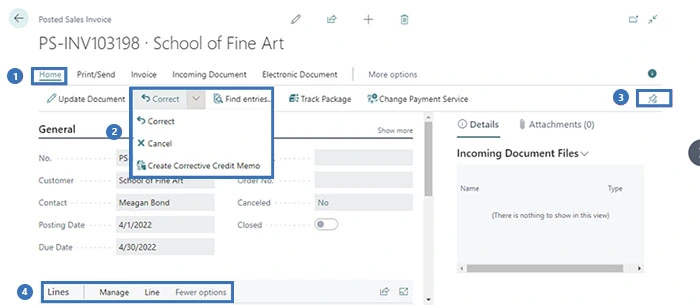
If, for example, an extension is not compatible with the new action bar update, or if the user interface change requires time to introduce to your users, you can choose to turn off the Modern Action Bar feature.
| Enabled for | Public preview | General availability |
|---|---|---|
| Users, automatically | ✓ 15. September 2022 | ✓ 3. October 2022 |